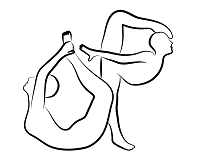 |
OpenPose
1.7.0
The first real-time multi-person system to jointly detect human body, hand, facial, and foot keypoints
|
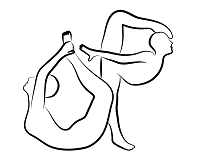 |
OpenPose
1.7.0
The first real-time multi-person system to jointly detect human body, hand, facial, and foot keypoints
|
Almost all the OpenPose functionality, but in Python!
When should you look at the Python or C++ APIs? If you want to read a specific input, and/or add your custom post-processing function, and/or implement your own display/saving.
You should be familiar with the **OpenPose Demo** and the main OpenPose flags before trying to read the C++ or Python API examples. Otherwise, it will be way harder to follow.
This module exposes a Python API for OpenPose. It is effectively a wrapper that replicates most of the functionality of the op::Wrapper class and allows you to populate and retrieve data from the op::Datum class using standard Python and Numpy constructs.
The Python API is analogous to the C++ function calls. You may find them in python/openpose/openpose_python.cpp#L194.
The Python API is rather simple: op::Array<float> and cv::Mat objects get casted to numpy arrays automatically. Every other data structure based on the standard library is automatically converted into Python objects. For example, an std::vector<std::vector<float>> would become [[item, item], [item, item]], etc. We also provide a casting of op::Rectangle and op::Point which simply expose setter getter for [x, y, width, height], etc.
The OpenPose Python module is compatible with both Python 2 and Python 3 (default and recommended). In addition, it will also run in all OpenPose compatible operating systems. It uses Pybind11 for mapping between C++ and Python datatypes.
To compile, enable BUILD_PYTHON in CMake-gui, or run cmake -DBUILD_PYTHON=ON .. from your build directory. In Windows, make sure you compile the whole solution (clicking the green play button does not compile the whole solution!). You can do that by right-click on the OpenPose project solution, and clicking in Build Solution (or individually building the PyOpenPose module).
Pybind selects the latest version of Python by default (Python 3). To use Python 2, change PYTHON_EXECUTABLE and PYTHON_LIBRARY flags in CMake-gui to your desired Python version.
If run via the command line, you may need to run cmake twice in order for this change to take effect.
Make sure you followed the Python steps in doc/installation/0_index.md#cmake-configuration.
All the Python examples from the Tutorial API Python module can be found in build/examples/tutorial_api_python in your build folder. Navigate directly to this path to run examples.
For quick prototyping, you can simply duplicate and rename any of the existing sample files in build/examples/tutorial_api_python within that same folder and start building in there. These files are copied from existing example files on compiling time. 2 alternatives:
build/ folder.build/examples/tutorial_api_python. This does not require rebuilding, but cleaning OpenPose will remove the whole build/ folder, so make sure to back your files up!Note: This step is only required if you are moving the *.py files outside their original location, or writing new *.py scripts outside build/examples/tutorial_api_python.
Ubuntu/OSX:
sudo make install, you could then set the OpenPose path in your python scripts to the OpenPose installation path (default: /usr/local/python) and start using OpenPose at any location. Take a look at build/examples/tutorial_api_python/01_body_from_image.py for an example.is properly set in your*.pyfiles, where{OpenPose_path}points to your build folder of OpenPose. Take a look atbuild/examples/tutorial_api_python/01_body_from_image.py` for an example.Windows:
build/x{86/64}/Releaseand build/bin are copied along with build/python As noted in the example, the path for these can be changed in the following two variables:In order to read images in Python, make sure to use OpenCV (do not use PIL). We found that feeding a PIL image format to OpenPose results in the input image appearing in grey and duplicated 9 times (so the output skeleton appear 3 times smaller than they should be, and duplicated 9 times).
The error in general is that PyOpenPose cannot be found (an error similar to: ImportError: cannot import name pyopenpose). Ensure first that BUILD_PYTHON flag is set to ON. If the error persists, check the following:
In the script you are running, check for the following line, and run the following command in the same location as where the file is
Ubuntu/OSX:
‘sys.path.append(’../../python');`
Check the contents of this location. It should contain one of the following files:
If you do not have any one of those, you may not have compiled openpose successfully, or you may be running the examples, not from the build folder but the source folder. If you have the first one, you have compiled PyOpenPose for Python 3, and have to run the scripts with python3, and vice versa for the 2nd one. Follow the testing examples above for exact commands.
Windows:
Problem 1: If you are in Windows, and you fail to install the required third party Python libraries, it might print an error similar to: Exception: Error: OpenPose library could not be found. Did you enable BUILD_PYTHON in CMake and have this Python script in the right folder?. From GitHub issue #941:
Problem 2: Python for Openpose needs to be compiled in Release mode for now. This can be done in Visual Studio. Once that is done check this line:
‘sys.path.append(dir_path + ’/../../python/openpose/Release');`
Check the contents of this location. It should contain one of the following files:
If such a folder does not exist, you need to compile in Release mode as seen above. If you have the first one, you have compiled PyOpenPose for Python 3, and have to run the scripts with python3, and vice versa for the 2nd one. Follow the testing examples above for exact commands. If that still does not work, check this line:
‘os.environ['PATH’] = os.environ['PATH'] + ';' + dir_path + '/../../x64/Release;' + dir_path + '/../../bin;'`
Ensure that both of these paths exist, as PyOpenPose needs to reference those libraries. If they don't exist, change the path so that they point to the correct location in your build folder.