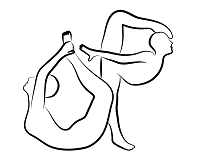 |
OpenPose
1.7.0
The first real-time multi-person system to jointly detect human body, hand, facial, and foot keypoints
|
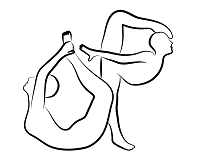 |
OpenPose
1.7.0
The first real-time multi-person system to jointly detect human body, hand, facial, and foot keypoints
|
Note: Read doc/very_advanced/library_structure/0_index.md before this page.

This is the faster method to debug a segmentation fault problem. Usual scenario: You are editing OpenPose source code and suddenly OpenPose returns segmentation fault when executed. In order to find where it occurs:
openpose/utilities/errorAndLog.hpp and modify dLog:#ifndef NDEBUG and its else and endif.--logging_level 0 --disable_multi_thread.opLog("", Priority::Low, __LINE__, __FUNCTION__, __FILE__);opLog() calls that you temporarily added.From the COCO dataset:
m, class pointers with p, shared_ptrs with sp, unique_ptrs with up, static parameters with s.mThisIsAParameter, thisIsAParameter.counter, thisIs. Bad examples: ctr, var.// comments are allowed in the code, /* */ should not be used.if, for, etc) and the parenthesis, e.g., if (true). Wrong: if(true). Note: So they can be easily located with Ctrl + F.opencv2/core/core.hpp).include/openpose/pose/poseExtractorCaffe.hpp) for an idea of how to avoid it.include/openpose/core/macros.hpp (point 1 is highly preferred).const.delete keyword is allowed in OpenPose.In order to use and/or slightly extend the OpenPose library, we try to explain the 2 main components on this section. doc/very_advanced/library_structure/UML contains the class diagram of all these modules.
core.thread.pose.This template class implements a multidimensional data array. It is our basic data container, analogous to cv::Mat in OpenCV, Tensor in Torch and TensorFlow or Blob in Caffe. It wraps a cv::Mat and a std::shared_ptr, both of them pointing to the same raw data. I.e. they both share the same memory, so we can read this data in both formats, while there is no performance impact. For instance, op::Datum has several op::Array<float>, for instance the op::Datum<float> pose with the pose data.
There are 4 different ways to allocate the memory:
Array(const std::vector<int>& size), which calls reset(size).Array(const int size), which calls reset(size).reset(const std::vector<int>& size) function: It allocates the memory indicated for size. The allocated memory equals the product of all elements in the size vector. Internally, it is saved as a 1-D std::shared_ptr<T[]>.reset(const int size) function: equivalent for 1-dimension data (i.e., vector).setFrom(const cv::Mat& cvMat) function: It calls reset() and copies the data from cvMat.The data can be access as a raw pointer, shared pointer or cv::Mat. So given your Array<T> array:
array[index] or array.at(index). If the code is in debug mode, they both has the same functionality. In release mode, the only difference is that the at function checks whether the index is within the limits of the data.const cv::Mat: array.getConstCvMat(). We do not allow to directly modify the cv::Mat, since some operations might change the dimensional size of the data. If you want to do so, you can clone this cv::Mat, perform any desired operation, and copy it back to the array class with setFrom().T* getPtr() and const T* const getConstPtr(). Similar to std:: and std::shared_ptr::get(). For instance, CUDA code usually requires raw pointers to access its data.There are several functions to get information about the allocated data:
bool empty(): Similar to cv::Mat::empty(). It checks whether internal data has been allocated.std::vector<int> getSize(): It returns the size of each dimension.int getSize(const int index): It returns the size of the index dimension.size_t getNumberDimensions(): It returns the number of dimensions (i.e., getSize().size()).size_t getVolume(): It returns the total internal number of T objects, i.e., the product of all dimensions size.The Datum class has all the variables that our Workers need to share to each other. The user can inherit from op::Datum in order to add extra functionality (e.g., if he want to add new Workers and they require extra information between them). We highly recommend not to modify the op::Datum source code. Instead, just inherit it and tell the Workers and ThreadManager to use your inherited class. No changes are needed in the OpenPose source code for this task.
Since UserDatum inherits from op::Datum, all the original OpenPose code will compile and run with your inherited version of op::Datum.
It manages and automates the multi-threading configuration and execution. The user just needs to add the desired Worker<T> classes to be executed and the parallelization mode, and this class will take care of it.
Just call op::ThreadManager<TypedefDatumsSP> threadManager.
There are 4 ways to add sequence of workers:
void add(const std::vector<std::tuple<unsigned long long, std::vector<TWorker>, unsigned long long, unsigned long long>>& threadWorkerQueues).void add(const std::vector<std::tuple<unsigned long long, TWorker, unsigned long long, unsigned long long>>& threadWorkerQueues).void add(const unsigned long long threadId, const std::vector<TWorker>& tWorkers, const unsigned long long queueInId, const unsigned long long queueOutId).void add(const unsigned long long threadId, const TWorker& tWorker, const unsigned long long queueInId, const unsigned long long queueOutId).There are 3 basic configuration modes: single-threading, multi-threading and smart multi-threading (mix of single- and multi-threading):
threadManager.add(0, std::vector<TypedefWorker> VECTOR_WITH_ALL_WORKERS, 0, 1);In order to have X different threads, you just need X different thread ids in the add() function. There should not be any missing thread or queue id. I.e., when start is called, all the thread ids from 0 to max_thread_id must have been added with the add() function, as well as all queue ids from 0 to the maximum queue id introduced.
The threads will be started following the thread id order (first the lowest id, last the highest one). In practice, thread id ordering might negatively affect the program execution by adding some lag. I.e., if the thread ids are assigned in complete opposite order to the temporal order of the Workers (e.g., first the GUI and lastly the webcam reader), then during the first few iterations the GUI Worker will have an empty queue until all other Workers have processed at least one frame.
Within each thread, the Workers are executed in the order that they have been added to ThreadManager by the add() function.
In addition, each queue id is forced to be the input and output of at least 1 Worker sequence. Special cases are the queue id 0 (only forced to be input of >= 1 Workers) and max_queue_id (forced to be output of >=1 Workers). This prevent users from accidentally forgetting connecting some queue ids.
Recursive queuing is allowed. E.g., a Worker might work from queue 0 to 1, another one from 1 to 2, and a third one from 2 to 1, creating a recursive queue/threading. However, the index 0 is reserved for the first queue, and the maximum index for the last one.
Classes starting by the letter W + upper case letter (e.g., WGui) directly or indirectly inherit from Worker<T>. They can be directly added to the ThreadManager class so they can access and/or modify the data as well as be parallelized automatically.
The easiest way to create your own Worker is to inherit Worker<T>, and implement the work() function such us it just calls a wrapper to your desired functionality (check the source code of some of our basic Workers). Since the Worker classes are templates, they are always compiled. Therefore, including your desired functionality in a different file will let you compile it only once. Otherwise, it would be compiled any time that any code which uses your worker is compiled.
All OpenPose Workers are templates, i.e., they are not only limited to work with the default op::Datum. However, if you intend to use some of our Workers, your custom TDatums class (the one substituting op::Datum) should implement the same variables and functions that those Workers use. The easiest solution is to inherit from op::Datum and extend its functionality.
Users can directly implement their own W from Worker<T> or any other sub-inherited Worker[...]<T> class and add them to ThreadManager. For that, they just need to: inherit those classes from...
Worker<T> and implement the functionality work(T& tDatum), i.e., it will use and modify tDatum.WorkerProducer<T> and implement the functionality T work(), i.e., it will create and return tDatum.WorkerConsumer<T> and implement the functionality work(const T& tDatum), i.e., it will use but will not modify tDatum.We suggest users to also start their inherited Worker<T> classes with the W letter for code clarity, required if they want to send us a pull request.
All Workers wrap and call a non-Worker non-template equivalent which actually performs their functionality. E.g., WPoseExtractor<T> and PoseExtractor. In this way, threading and functionality are completely decoupled. This gives us the best of templates and normal classes:
op::Datum. However, they must be compiled any time that any function that uses them changes.By separating functionality and their Worker<T> wrappers, we get the good of both points, eliminating the cons. In this way, the user is able to:
std::shared_ptr<std::vector<std::shared_ptr<op::Datum>>> for a custom class, implementing his own Worker templates, but using the already implemented functionality to create new custom Worker templates.Worker which wraps several non-Workers classes.The human body pose detection is wrapped into the WPoseExtractor<T> worker and its equivalent non-template PoseExtractor. In addition, it can be rendered and/or blended into the original frame with (W)PoseRenderer class.
Currently, only PoseExtractorCaffe is implemented, which uses the Caffe framework. We might add other famous frameworks later (e.g., Torch or TensorFlow). If you compile our library with any other framework, please email us or make a pull request! We are really interested in adding any other Deep Net framework, and the code is mostly prepared for it. Just create the equivalent PoseExtractorDesiredFramework and make the pull request!
In order to be initialized, PoseExtractorCaffe has the following constructor and parameters: PoseExtractorCaffe(const Point<int>& netInputSize, const Point<int>& netOutputSize, const Point<int>& outputSize, const int scaleNumber, const double scaleGap, const PoseModel poseModel, const std::string& modelsFolder, const int gpuId).
netInputSize is the resolution of the first layer of the deep net. I.e., the frames given to this class must have that size.netOutputSize is the resolution of the last layer of the deep net. I.e., the resulting heatmaps will have this size. Currently, it must be set to the same size as netInputSize.outputSize is the final desired resolution to be used. The human pose keypoint locations will be scaled to this output size. However, the heat-maps will have the netOutputSize size due to performance.scaleNumber and scaleGap specify the multi-scale parameters. Explained in doc/advanced/demo_advanced.md.poseModel specifies the model to load (e.g., COCO or MPI).modelsFolder is the resolution of the last layer of the deep net. I.e., the resulting heat-maps will have this size.gpuId specifies the GPU where the deep net will run. To parallelize the process along the number of available GPUs, just create the class with the same number of parameters but a different GPU id.In order to detect the human pose:
forwardPass(const Array<float>& inputNetData, const Point<int>& inputDataSize). inputNetData is the input image scaled to netInputSize, while inputDataSize indicates the original frame resolution before being rescaled to netInputSize (this is required given that we resize the images keeping the original aspect ratio).Array<float> getPose().netOutputSize to outputSize: double getScaleNetToOutput().const float* getPoseGpuConstPtr().const float* getHeatMapCpuConstPtr() and const float* getHeatMapGpuConstPtr().Due to performance reasons, we only copy the people pose data given by getPose(). However, we do not copy the heatmap and GPU pose values and just give you a raw pointer to them. Hence, you need to manually copy the data if you pretend to use it later, since we reuse that memory on each forwardPass.
After estimating the pose, you usually desired to visualize it. PoseRenderer does this work for you.
In order to be initialized, PoseRenderer has the following constructor and parameters: PoseRenderer(const Point<int>& netOutputSize, const Point<int>& outputSize, const PoseModel poseModel, const std::shared_ptr<PoseExtractor>& poseExtractor, const float alphaKeypoint, const float alphaHeatMap).
netOutputSize, outputSize and poseModel are the same as the ones used for PoseExtractorCaffe.poseExtractor is the pose extractor used previously. It is only used for heatmap and PAFs rendering, since the GPU data is not copied to op::Datum for performance purposes. If any of the heatmaps are gonna be rendered, PoseRenderer must be placed in the same thread as PoseExtractor. Otherwise, it will throw a runtime exception.alphaKeypoint and alphaHeatMap controls the blending coefficient between original frame and rendered pose or heatmap/PAF respectively. A value alphaKeypoint = 1 will render the pose with no transparency at all, while alphaKeypoint = 0 will not be visible. In addition, alphaHeatMap = 1 would only show the heatmap, while alphaHeatMap = 0 would only show the original frame.In order to render the detected human pose, run std::pair<int, std::string> renderPose(Array<float>& outputData, const Array<float>& pose, const double scaleNetToOutput).
outputData is the Array<float> where the original image resized to outputSize is located.pose is given by PoseExtractor::getPose().scaleNetToOutput is given by PoseExtractor::getScaleNetToOutput().