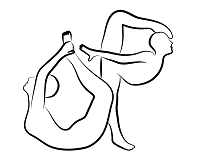 |
OpenPose
1.7.0
The first real-time multi-person system to jointly detect human body, hand, facial, and foot keypoints
|
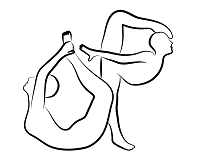 |
OpenPose
1.7.0
The first real-time multi-person system to jointly detect human body, hand, facial, and foot keypoints
|
NOTE: Do not use this document, see doc/installation/0_index.md instead. This deprecated installation document is kept just for backwards compatibility, but it should not be used.
See doc/installation/0_index.md#operating-systems.
See doc/installation/0_index.md#requirements.
See doc/installation/0_index.md#clone-openpose.
See doc/installation/0_index.md#update-openpose.
Recommended installation method, it is simpler and offers more customization settings. See doc/installation/0_index.md.
CUDA, cuDNN, OpenCV and Atlas must be already installed on your machine:
/usr/local/cuda-8.0/. Note: We found OpenPose working ~10% faster with cuDNN 5.1 compared to cuDNN 6. Otherwise, check the section Compiling without cuDNN.apt-get install libopencv-dev. If you have compiled OpenCV 3 by your own, follow Manual Compilation. After both Makefile.config files have been generated, edit them and uncomment the line # OPENCV_VERSION := 3. You might alternatively modify all Makefile.config.UbuntuXX files and then run the scripts in step 2.opencv_contrib module by default. Assuming you have OpenCV 3 compiled with the contrib module and you want to use it, append opencv_contrib at the end of the line LIBRARIES += opencv_core opencv_highgui opencv_imgproc in the Makefile file.sudo apt-get install libatlas-base-dev. Instead of Atlas, you can use OpenBLAS or Intel MKL by modifying the line BLAS := atlas in the same way as previously mentioned for the OpenCV version selection.Build Caffe & the OpenPose library + download the required Caffe models for Ubuntu 14.04 or 16.04 (auto-detected for the script) and CUDA 8:
Highly important: This script only works with CUDA 8 and Ubuntu 14 or 16. Otherwise, see doc/installation/0_index.md or Installation - Manual Compilation.
Alternatively to the script installation, if you want to use CUDA 7, avoid using sh scripts, change some configuration labels (e.g., OpenCV version), etc., then:
git submodule update –init –recursive –remote cd 3rdparty/caffe/
cp Makefile.config.Ubuntu14_cuda7.example Makefile.config # Ubuntu 14, cuda 7 cp Makefile.config.Ubuntu14_cuda8.example Makefile.config # Ubuntu 14, cuda 8 cp Makefile.config.Ubuntu16_cuda7.example Makefile.config # Ubuntu 16, cuda 7 cp Makefile.config.Ubuntu16_cuda8.example Makefile.config # Ubuntu 16, cuda 8
make all -jnproc && make distribute -jnproc
cd ../../models/ bash ./getModels.sh # It just downloads the Caffe trained models cd .. cp scripts/ubuntu/Makefile.example Makefile
cp scripts/ubuntu_deprecated/Makefile.config.Ubuntu14_cuda7.example Makefile.config
make all -jnproc ```
NOTE: If you want to use your own Caffe distribution, follow the steps on Custom Caffe section and later re-compile the OpenPose library: ``` bash ./install_openpose_if_cuda8.sh ``` Note: These steps only need to be performed once. If you are interested in making changes to the OpenPose library, you can simply recompile it with: ``` make clean make all -jnproc `` **Highly important**: There are 2Makefile.config.Ubuntu##.example` analogous files, one in the main folder and one in 3rdparty/caffe/, corresponding to OpenPose and Caffe configuration files respectively. Any change must be done to both files (e.g., OpenCV 3 flag, Atlab/OpenBLAS/MKL flag, etc.). E.g., for CUDA 8 and Ubuntu16: 3rdparty/caffe/Makefile.config.Ubuntu16_cuda8.example and scripts/ubuntu_deprecated/Makefile.config.Ubuntu16_cuda8.example.
If you updated some software that our library or 3rdparty use, or you simply want to reinstall it:
You just need to remove the OpenPose folder, by default called openpose/. E.g., rm -rf openpose/.
.vcxproj file and changing the necessary paths from CUDA 8 to 9.C:\Program Files\NVIDIA GPU Computing Toolkit\CUDA\v8.0. Otherwise, modify the Visual Studio project solution accordingly. Install CUDA 8.0 after Visual Studio 2015 is installed to assure that the CUDA installation will generate all necessary files for VS. If CUDA was already installed, re-install it after installing VS!C:\Program Files\NVIDIA GPU Computing Toolkit\CUDA\v8.0.Recommended installation method, it is simpler and offers more customization settings. See doc/installation/0_index.md. Note that it is a beta version, post in GitHub any issue you find.
Note: This installer will not incorporate any new features, we recommend to use the CMake installer.
{openpose_path}\windows\download_3rdparty_and_models.bat. Alternatively, you might prefer to download them manually:models/pose/coco/.models/pose/mpi/.models/face/.models/hand/.3rdparty/windows/caffe/.3rdparty/windows/caffe3rdparty/.3rdparty/windows/opencv/.{openpose_path}\windows\OpenPose.sln.OpenPoseDemo --> Set as StartUp Project.Debug by Release mode.F5 or the green play icon.{openpose_folder}\3rdparty\windows\caffe\bin\ on the exe folder: {openpose_folder}\windows\x64\Release.{openpose_folder}\3rdparty\windows\opencv\x64\vc15\bin\ on the exe folder: {openpose_folder}\windows\x64\Release.X, then A).C:\openpose: cd C:\openpose\.You just need to remove the OpenPose or portable demo folder.
If you updated some software that our library or 3rdparty use, or you simply want to reinstall it:
{openpose_path}\windows\OpenPose.sln.andClean Solution`.F5 or the green play icon.See doc/installation/0_index.md#doxygen-documentation-autogeneration-ubuntu-only.
We only modified some Caffe compilation flags and minor details. You can use your own Caffe distribution, these are the files we added and modified:
install_caffe.sh; as well as Makefile.config.Ubuntu14.example, Makefile.config.Ubuntu16.example, Makefile.config.Ubuntu14_cuda_7.example and Makefile.config.Ubuntu16_cuda_7.example (extracted from Makefile.config.example). Basically, you must enable cuDNN.Makefile.config.example.make all && make distribute in your Caffe version../Makefile.config.UbuntuX.example (where X depends on your OS and CUDA version).CAFFE_DIR) to your custom Caffe distribute folder location in the previous OpenPose Makefile config file.